Overview
In this article:
- About Contract Profile Management
- About Invitations
- About Consent
About Contract Profile Management
Each Purchaser and Realtor has a contract profile. The contract profile is the full set of required information that is collected for any given contract. Contract profiles are unique to projects, meaning a Purchaser or Realtor have the same information for all contracts on a given project, but the information can vary from project to project.
Contract Profiles are project specific. The same profile is used on multiple contracts within a project and cannot be changed without affecting all other contracts within the project.
Purchasers and Realtors now see their contract profiles when logging on to Avesdo TMS.
Changes cannot be made directly to the contract profile. However, all information is displayed as it will appear in the contract, and changes can be requested via the project sales admin.
In future releases, contract profile changes by Purchasers and Realtors will be supported.
Invitation
Currently, contract profiles are created in 3 ways:
- Registration
- Allocation
- Sales Admin (New Purchaser, New Realtor)
In this release we’ve introduced a new method of creating contract profiles called Invitation. Invitation is presented as an option in TMS wherever a new Purchaser or Realtor are created:
- Reporting → Purchaser/Realtor → New User
- New Deal → Add Purchaser/Add Realtor
- Deal Center → Deal Users → Add User
- Purchase Request → New Deal → Add Purchaser/Realtor
Invitation behave much like Registration, but instead of being sent a registration link, a new User receives an email inviting them to complete their contract profile.
Why send an Invitation?
Sending an Invitation a user to complete their own profile provides several advantages for Developers:
Users enter and verify their own personal information. Mistakes often occur when Sales Admins are entering a user’s personal information. By placing this task in the hand of the user, mistakes can be minimized.
Personal information is not sent to a Developer via insecure means (email, etc.). Users that send personal information electronically to be included in a contract risk having that information compromised. Email and text messages are insecure methods of sending sensitive information, so eliminating this step provides security for all users.
Developers do not need to store sensitive personal information. User information that is sent to a Sales Admin through email or text becomes part of an insecure device (laptop or phone), representing significant security and legal risk to the Developer. By eliminating the transmission of personal information, this risk is also eliminated.
Confirmed Profile
With the introduction of Invitation, the current method of completing a contract profile has been renamed to Confirmed Profiles. This method remains unchanged and is used when Purchaser or Realtor information is available to a Sales Admin, such as during an in person contract.
(Above image: a confirmed profile)
Using Invitation: Sales Admin (Inviter)
When creating a new Purchaser or Realtor contract profile, a new prompt will appear asking to select a mode for completing the profile:
Choosing “Invitation” will bring up the Contract Profile dialog. In this mode, the only information required is the User email address, Legal First Name and Legal Last Name.
Selecting “Invite” will complete the process. The new User will be sent an email notifying them of their invitation to complete their contract profile.
Invitation: New Deal
If a Purchaser and/or Realtor are added to a New Deal using Invitation mode, two things will happen:
- The Deal will be listed as a Draft Deal within Reserved Listings.
- The invited Purchaser/Realtor will be listed as a Pending Participant within the Draft Deal.
Draft Deals are found within Reserved Listings.
Selecting a Draft Deal brings up the following dialog:
Selecting a Draft Deal will show any Pending Participants.
Like all Reserved Listings, Sales Admins can only see the Draft Deals that they have created.
A Draft Deal will remain unpublished until all of the Users within the deal have completed their contract profiles.
Completing the contract profile of a Pending Participant
If a Pending Participant is unable to complete their contract profile, the Sales Admin can choose to complete the profile by invoking Confirmed Profile mode. This is done by selecting the edit icon (pencil) beside the Pending Participant:
This will open the full contract profile page, and present an option to switch the profile to Confirmed Profile mode (found at the bottom of the profile page):
Choosing “Switch Method” brings the Sales Admin back to the mode select dialog:
From here, the switch to Confirm can be done, and the contract profile can be completed.
When all Pending Participants have completed their contract profiles, the Deal will automatically publish to Deal Center.
Release Deal
Invitation: Existing Deal (Deal Center → Deal Users → Add User)
If a Purchaser and/or Realtor are added to an Existing Deal using Invitation mode, the invited user will be shown within the Deal as a Pending User:
Inviting a User to an Existing Deal
When adding a Purchaser or Realtor to an existing Deal using Invitation mode, notices and warnings are provided that explain the Pending User rules.
Completing the profile of a Pending User
If a Pending User is unable to complete their contract profile, the Sales Admin can choose to complete the profile by invoking Confirmed Profile. This is done by selecting the Update button beside the Pending User:
This will open the full contract profile page, and present an option to switch the profile to Confirmed Profile (found at the bottom of the profile page):
Choosing “Switch Method” brings the Developer Admin back to the mode select dialog:
From here, the switch to Confirm can be done, and the contract profile can be completed.
Remove a Pending User
Identifying Draft Deals and Pending Users
Deal Finder has been expanded to include any Draft Deals and Pending Users within a project:
Search By Unit
Lists any Pending Users in a searched Unit
Search By Email
Lists the Deal for any searched user email address that is Pending.
Search By Name
Lists the Deal for any searched use that is Pending.
Draft Deals
Finds all Draft Deals in a project.
Pending User Deals
Lists any Deals that contain Pending Users.
Using Invitation: Purchaser or Realtor (Invitee)
Purchasers and Realtors that are invited to complete their contract profiles will receive an invitation email containing the following:
- A notice that they were added to a development project.
- Their username.
- A password reset link and login instructions.
Once the Purchaser/Realtor has successfully logged in, they are presented with their contract profile:
All required information must be filled out in order for the profile to be completed. Once completed, they will be able to view and sign documents for that development project. If the activity is cancelled, the user will be shown the contract profile page at the next login. Any previously entered information will not be saved.
Consent
With this release we are gathering explicit consent from Purchasers and Realtors, and we are informing Sales Admins of their responsibility to gather consent when completing contract profiles.
We’re asking Users to consent to:
- Receive, approve and sign contracts and documentation via Avesdo/Offplan
- Allow the personal information that they provide to be used in a contract profile
- Allow project administrators to input and modify their contract profile information if requested.
- To conduct transactions by electronic means and to use electronic signatures in the project.
Consent is required for any User (Purchaser or Realtor) in order for a Deal to proceed.
User Consent is required once per project, as the consent is between Purchaser/Realtor and Development. Avesdo is collecting consent on behalf of the Development.
Where we are gathering Consent
New Purchaser/Realtor: Confirmed Profile
When completing a Purchaser/Realtor contract profile in Confirmed Profile mode, the User Consent disclaimer is shown:
Sales Admins must communicate this consent to the Purchaser/Realtor being added to the project.
New Purchaser/Realtor: Invitation
When completing their contract profile, Purchasers and Realtors are shown the Consent disclaimer:
Should the Purchaser/Realtor cancel completing their contract profile, a warning is shown:
Existing Purchaser/Realtor
Existing Purchasers and Realtors will be shown a consent statement the first time they login to Avesdo. To proceed with any other actions, they will need to accept the consent statement. This must be done once for each project.